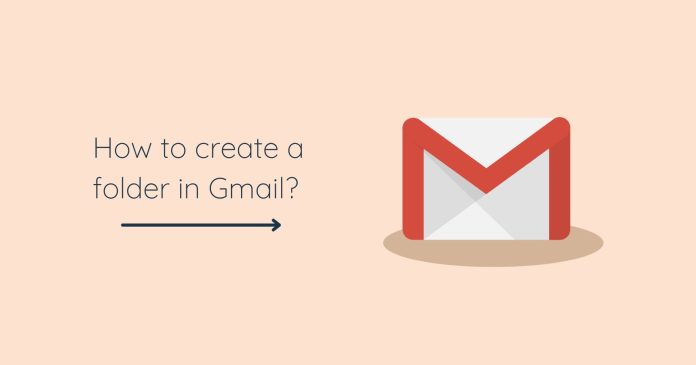Gmail is the most popular email service in the world. Google has provided various options to organize the inbox of Gmail. Labels or folders can be created in Gmail to select and keep emails in an orderly manner.
A Gmail label is a type of tag that you can add to any email you send or receive. Such a tag can be placed in the draft email as well.
Labels is like a normal folder that we create on the computer. But it’s different from folders because you can put multiple labels in one email. Labels can be created within labels as well as subfolders within folders.
How to create a label (folder) in Gmail?
- Login to your Gmail account on your desktop.
- Go to the Settings icon at the top right of the screen.
- Click on See All settings option.
- Then go to the Labels tab which is to the right of the General tab.
- Scroll down and go to Create new Label.
- Type the name of the Labels you want to keep. After doing that, the label or folder is closed in your Gmail.
If you add an email to a label, it still appears in the main inbox. But when you move an email to a label, it disappears from the main Gmail inbox.
Then you can search for that email by label name. Any email that you don’t need immediately but is important, you can move it to the appropriate label as soon as you receive it.
What are the benefits of Gmail Labels in your daily work and personal life?
- Labeling emails received in Gmail makes it easier to search and find them in the future.
- When you delete an email from one label, it will not be deleted from another label. So it helps you to keep your email safe in more than one place.
- You can use different color codes for different labels. This makes it easier for you to find and sort your emails.